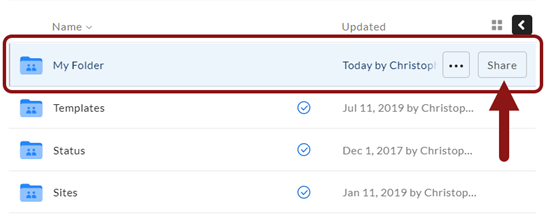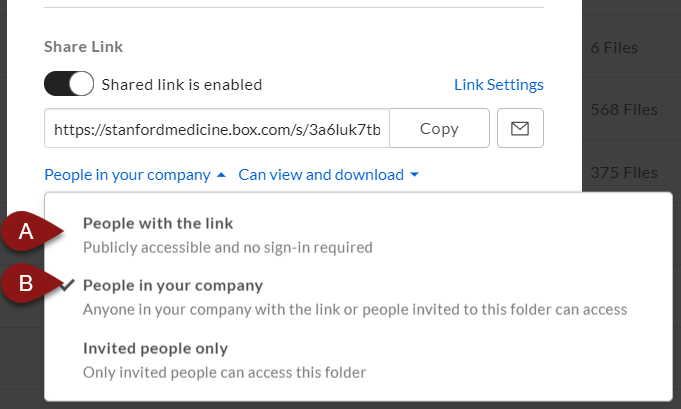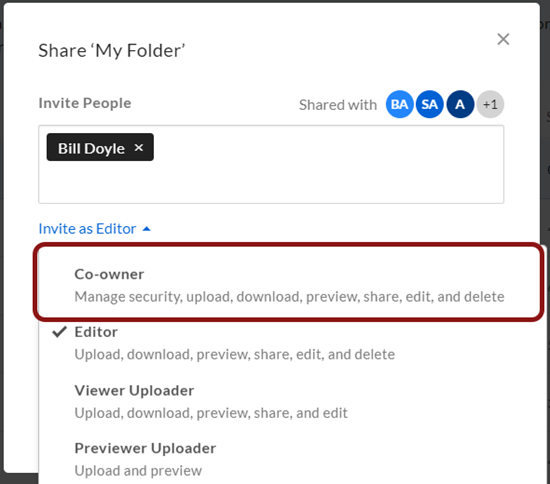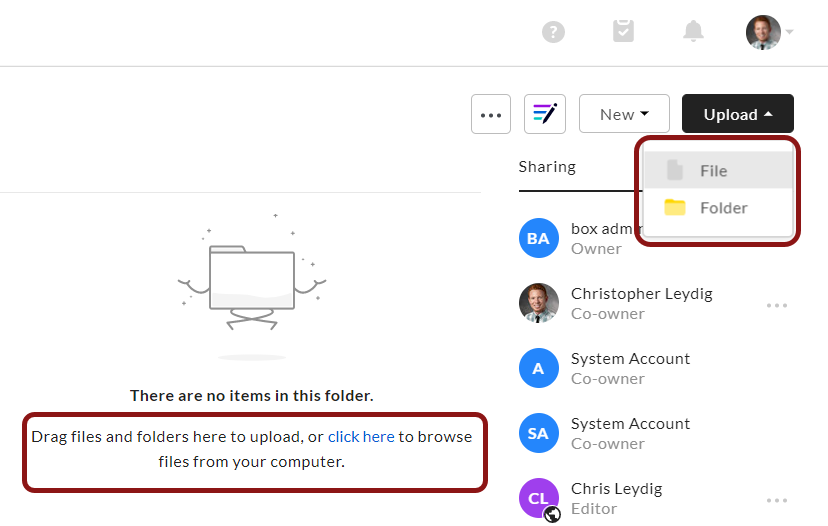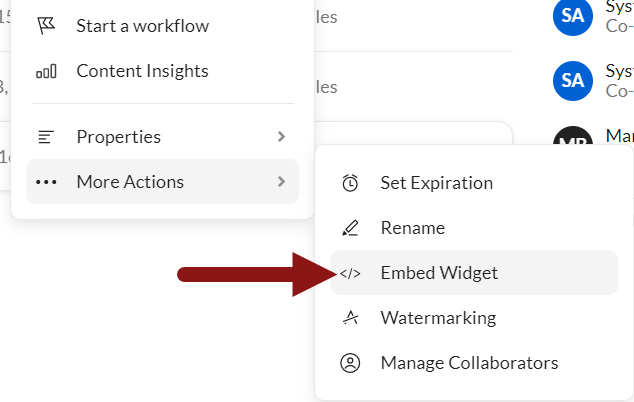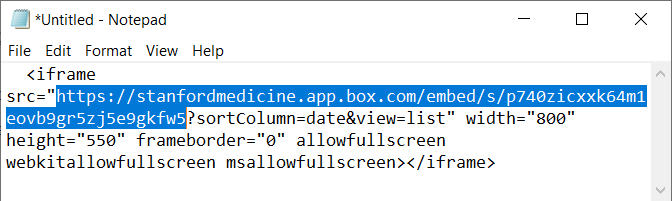Box with AEM
Using Box in lieu of the DAM
While adequate for hosting files, AEM is not the tool of choice to secure them. You should still use the AEM DAM for images and other media hosted on your website, but turn to Box for all documents and any files you need to secure or collaborate on. This article will guide you through how to transfer your files from AEM to Box and update your AEM links. Here’s a snapshot of Box advantages over AEM.
- Security: Manage who can see your files and what they can do with them
- Management tools: Sync and versioning, mobile app, powerful search
- Collaboration: Designate other authors to help manage files. Co-edit and/or share your documents, comment on, and assign tasks
Video Tutorial
How-to use Box with AEM
Help Documentation
Setup Box Folders
On your Box homepage there are two permanent main root folders that determine what content can be shared and with whom: these are your personal, internal files and your public, external files. All other folders shown are simply those that have been shared directly with you (collaboration) and can be removed if desired.
Your intended audience ultimately determines where you place your content. For content destined for AEM websites, the choice will almost always be external as internal requires specifying SUNet ID users. External folders may also be restricted in this way, though not required.
A. Internal Folders
- Only shareable within Stanford Medicine
- Safe for PHI (labeled as such)
B. External Folders
- Shareable to the world. Can also be restricted.
- Not safe for PHI. Violations are quarantined.
Upload, Links and Embeds
Once you’ve created and configured a folder space in Box for your AEM content. It’s time to upload your files and create link or embed them in AEM.
Most Common Question
How do I setup files so only Stanford Medicine users can view them without being directly specified/invited?
Set the file shared settings to People in your company. To do this, your file will need to be in an external folder. For more detailed information, see section 4: "Upload Files & Create Permalinks"